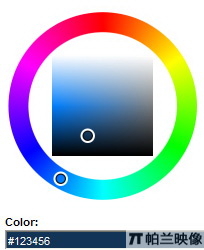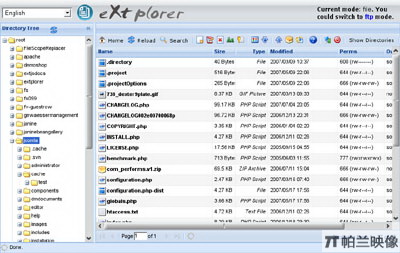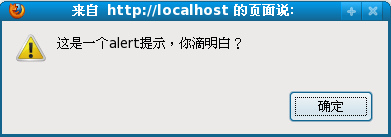|
|
IE autocomplete
interNET explorer's autocomplete
Frequently people are confused by the various dropdown quick-complete boxes in IE. Most people lump them all under the term "AutoComplete." There are actually several features in play, and today I will describe them all.
Typed Urls
Typed Urls appear when you click the down arrow at the right (or left, depending on locale) end of the address bar's edit box. The keyboard shortcut is F4. These items all have an icon to the left. This is a list of the last 25 (or so) urls you have actually typed into the address bar. Only items that you physically type into the address bar are listed here. The list is stored in a registry key. The key is HKEY_CURRENT_USER/Software/Microsoft/InterNET Explorer/TypedURLs. Each value in the Key is an URL. If you click the Clear History button in the InterNET Control Panel (Tools->Options) this entire key is deleted.
AutoComplete
When you start typing in the address bar's edit box and a dropdown appears with suggestions that match what you type, you have discovered AutoComplete. AutoComplete is actually a shell feature. Any application can enable AutoComplete for any edit box by simply calling SHAutoComplete(). AutoComplete in IE will aggregate all the urls in your history, as well as various items in the shell namespace, such as "desktop", "my documents", etc. AutoComplete also aggregates the items in the current user's favorites folder (CSIDL_Favorites). When you add a favorite, a .url file is created in the Favorites folder. The filename is the title of the Web site (with non-NTFS friendly characters removed) or the url if the page has no title. The user is also given an opportunity to specify their own title, though I suspect people rarely do this. If you do specifiy your own title, it makes it very easy to visit frequently visited sites. For example, my test manager adds Amazon.com as a favorite and sets the Name: field to amzn. Then, when he wants to go there, he just types amzn into the address bar and AutoComplete does the work for him. It is important to note that subfolders of the favorites folder are not included in the enumeration. This is for performance reasons, I suspect.
A side note about Favorites: There is another shortcut you can use to quickly access Web sites that are Favorites. Right-Click on a favorite (either in the Menu or the Explorer Bar) and chose properties. You will see just below the URL: field is the Shortcut Key: field. Click in the box and press any key. If you type 1 then Ctrl+Alt+1 will appear in the box. Click OK. Now whenever you press CTRL+ALT+1 InterNET Explorer will navigate to that site.
JavaScript技術:IE autocomplete internet explorer's autocomplete,轉載需保留來源!
鄭重聲明:本文版權歸原作者所有,轉載文章僅為傳播更多信息之目的,如作者信息標記有誤,請第一時間聯系我們修改或刪除,多謝。