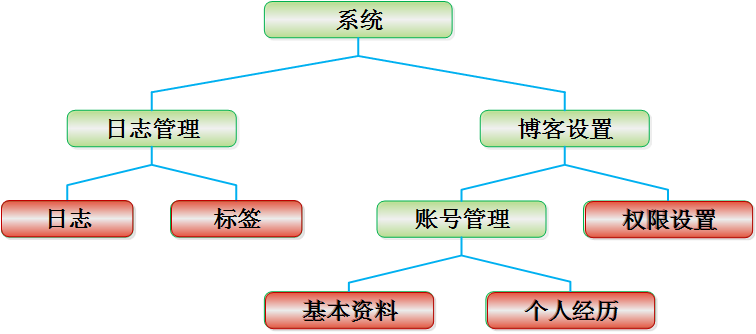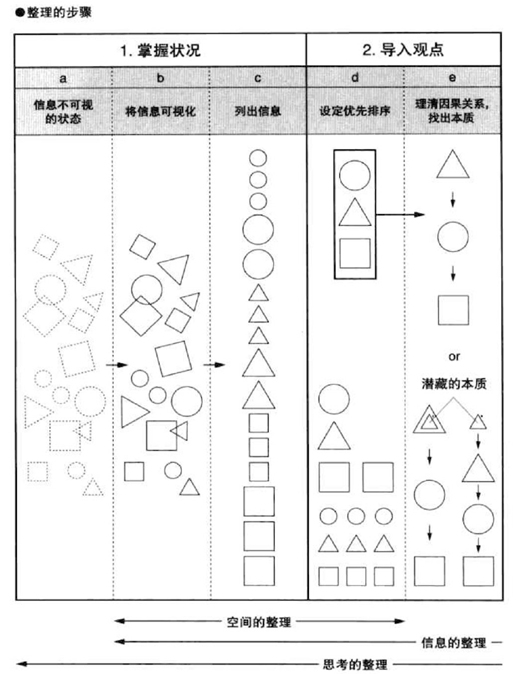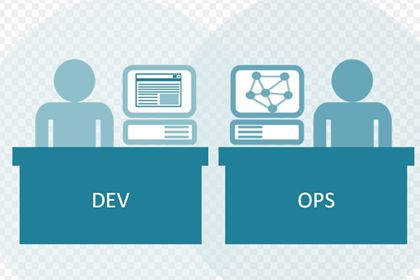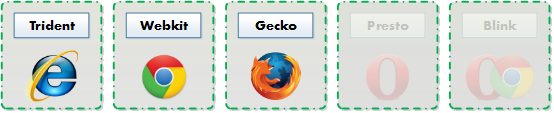|
|
本方法適用于Android SDK 2.1環境下的程序開發
安裝JDK
• 在Java.sun.com下載JDK并安裝。
• 在“系統屬性”的“高級”選項卡中點擊“環境變量”,然后添加如下系統環境變量:
1. 在PATH環境變量后追加 JDK安裝路徑中的bin路徑,本機為:
C:/Program Files/Java/jdk1.6.0_18/bin
2. 新建CLASSPATH環境變量或在CLASSPATH環境變量后追加JDK安裝路徑中的lib路徑和demo路徑,本機為:
C:/Program Files/Java/jdk1.6.0_18/demo;C:/Program Files/Java/jdk1.6.0_18/lib
安裝Eclipse
• 在eclipse.org下載Eclipse IDE for Java Developers的Windows 32bit版本。
• 下載完成后解壓即可使用。
安裝Android SDK OR 離線安裝
• 在Android Developers下載Android-sdk_r05-windows.zip,下載完成后解壓到任意路徑。
• 運行SDK Setup.exe,點擊Available Packages,如果沒有出現可安裝的包請點擊Settings,選中Misc中的"Force https://..."這項,再點擊Available Packages 。
• 選擇希望安裝的SDK及其文檔或者其它包,點擊Installation Selected、Accept All、Install Accepted,開始下載安裝所選包
• 添加SDK安裝目錄中的tools文件夾路徑至系統PATH環境變量,本機為:
C:/Android/Android-sdk-windows/tools
關于離線安裝
用上面方法更新的時候速度很慢。
更要等很久。所以我們可以直接把那些包下載下來安裝。
地址就是
https://dl-ssl.google.com/androi ... 2.0_r01-windows.zip
https://dl-ssl.google.com/androi ... 2.1_r01-windows.zip
https://dl-ssl.google.com/androi ... -1.1_r1-windows.zip
https://dl-ssl.google.com/androi ... 1.5_r03-windows.zip
https://dl-ssl.google.com/androi ... 1.6_r02-windows.zip
https://dl-ssl.google.com/androi ... ver_r03-windows.zip
https://dl-ssl.google.com/androi ... ogle_apis-6_r01.zip
https://dl-ssl.google.com/androi ... ogle_apis-5_r01.zip
https://dl-ssl.google.com/androi ... ogle_apis-4_r02.zip
https://dl-ssl.google.com/androi ... ogle_apis-7_r01.zip
下完之后,
名字以Android的,解壓到platforms里面;
以google_apis開頭的,解壓到addons里面。
usb驅動的,直接解壓到根目錄。
安裝Eclipse插件 ADT
• Start Eclipse, then select Help > Install New Software.
• In the Available Software dialog, click Add...
• In the Add Site dialog that appears, enter a name for the remote site (for example, "Android Plugin") in the "Name" field.
In the "Location" field, enter this URL:
https://dl-ssl.google.com/Android/eclipse/
如果無法通過上面的地址獲得插件,可將https替換為http。(https is preferred for security reasons)
• Back in the Available Software view, you should now see "Developer Tools" added to the list.
• Select the checkbox next to Developer Tools, which will automatically select the nested tools Android DDMS and Android Development Tools. Click Next.
• In the resulting Install Details dialog, the Android DDMS and Android Development Tools features are listed.
• Click Next to read and accept the license agreement and install any dependencies, then click Finish.
• Restart Eclipse.
配置ADT
在Eclipse中:
• 選擇Window > Preferences...
• 在左邊的面板選擇Android,然后在右側點擊Browse...并選中SDK路徑,本機為:
C:/Android/Android-sdk-windows
• 點擊Apply、OK。配置完成。
創建AVD
為使Android應用程序可以在模擬器上運行,必須創建AVD。
• 在Eclipse中。選擇Windows > Android SDK and AVD Manager
• 點擊左側面板的Virtual Devices,在右側點擊New
• 填入Name,選擇Target的API,SD Card大小任意,Skin隨便選,Hardware目前保持默認值
• 點擊Create AVD即可完成創建AVD
Create a New Android Project
After you've created an AVD, the next step is to start a new Android project in Eclipse.
1. From Eclipse, select File > New > Project.
If the ADT Plugin for Eclipse has been successfully installed, the resulting dialog should have a folder labeled "Android" which should contain "Android Project". (After you create one or more Android projects, an entry for "Android XML File" will also be available.)
2. Select "Android Project" and click Next.
3. Fill in the project details with the following values:
o Project name: HelloAndroid
o Application name: Hello, Android
o Package name: com.example.helloAndroid (or your own private namespace)
o Create Activity: HelloAndroid
o Min SDK Version: 7
Click Finish.
Here is a description of each field:
Project Name
This is the Eclipse Project name — the name of the directory that will contain the project files.
Application Name
This is the human-readable title for your application — the name that will appear on the Android device.
Package Name
This is the package namespace (following the same rules as for packages in the Java programming language) that you want all your source code to reside under. This also sets the package name under which the stub Activity will be generated.
Your package name must be unique across all packages installed on the Android system; for this reason, it's very important to use a standard domain-style package for your applications. The example above uses the "com.example" namespace, which is a namespace reserved for example documentation — when you develop your own applications, you should use a namespace that's appropriate to your organization or entity.
Create Activity
This is the name for the class stub that will be generated by the plugin. This will be a subclass of Android's Activity class. An Activity is simply a class that can run and do work. It can create a UI if it chooses, but it doesn't need to. As the checkbox suggests, this is optional, but an Activity is almost always used as the basis for an application.
Min SDK Version(這個是設置程序希望運行在的系統版本)
==================================
Tips: 這里的Min SDK Version會根據我們選擇的Build Target改變,
表示程序將運行在哪個系統版本之上,對應的數值關系如下:
Android 1.5:Level API 3
Android 1.6:Level API 4
Android 2.01:Level API 6
Android 2.1:Level API 7
我們這里選擇Android 2.1,故Min SDK Version為7
==================================
This value specifies the minimum API Level required by your application. If the API Level entered here matches the API Level provided by one of the available targets, then that Build Target will be automatically selected (in this case, entering "2" as the API Level will select the Android 1.1 target). With each new version of the Android system image and Android SDK, there have likely been additions or changes made to the APIs. When this occurs, a new API Level is assigned to the system image to regulate which applications are allowed to be run. If an application requires an API Level that is higher than the level supported by the device, then the application will not be installed.
Other fields: The checkbox for "Use default location" allows you to change the location on disk where the project's files will be generated and stored. "Build Target" is the platform target that your application will be compiled against (this should be selected automatically, based on your Min SDK Version).
Notice that the "Build Target" you've selected uses the Android 1.1 platform. This means that your application will be compiled against the Android 1.1 platform library. If you recall, the AVD created above runs on the Android 1.5 platform. These don't have to match; Android applications are forward-compatible, so an application built against the 1.1 platform library will run normally on the 1.5 platform. The reverse is not true.
Your Android project is now ready. It should be visible in the Package Explorer on the left. Open the HelloAndroid.Java file, located inside HelloAndroid > src > com.example.helloAndroid).
It should look like this:
下面是點完Finish按鈕之后自動生成的代碼:
package com.example.helloAndroid;
import Android.app.Activity;
import Android.os.Bundle;
public class HelloAndroid extends Activity {
/** Called when the activity is first created. */
@Override
public void onCreate(Bundle savedInstanceState) {
super.onCreate(savedInstanceState);
setContentView(R.layout.main);
}
}
it知識庫:關于Android開發環境的構建方法總結,轉載需保留來源!
鄭重聲明:本文版權歸原作者所有,轉載文章僅為傳播更多信息之目的,如作者信息標記有誤,請第一時間聯系我們修改或刪除,多謝。